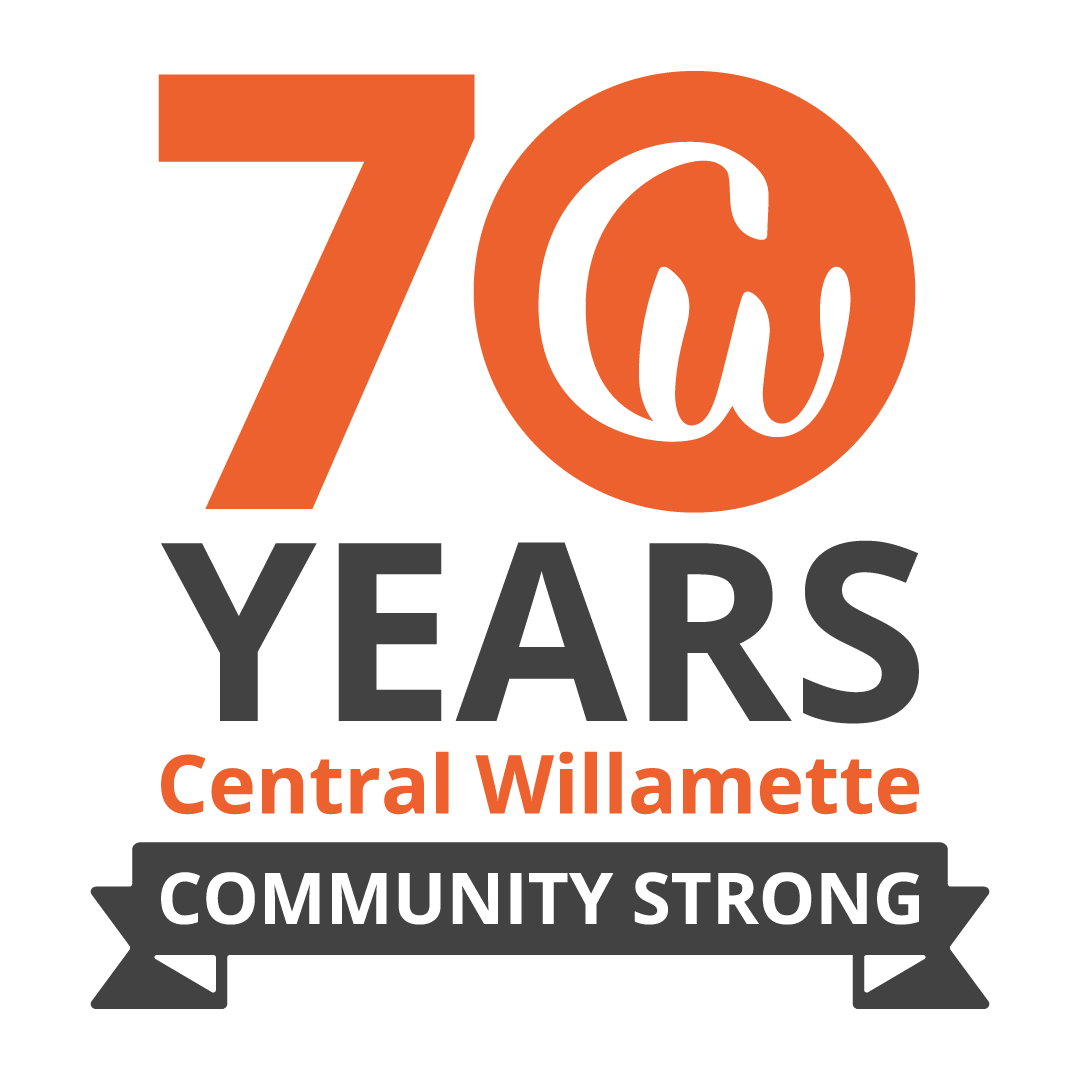E-Service Set Up
Get Connected
Set up your e-statements, mobile deposit, and bill-pay with these easy to understand instructions.
e-Statements
1. Log in to your account at www.centralwcu.org
2. Go to “More” and select “eStatements” under utilities
3. Select account you wish to register
4. Click Register and enter required fields
5. Check term agreement button and “Finish”
Mobile Deposit
1. Log into Mobile Banking
2. On the bottom bar, click Deposit
3. Accept the terms and conditions. Enrollment is complete!
4. You can begin using Mobile Check Deposit immediately
BillPay
1. Log into your account at www.centralwcu.org
2. Go to “Move money”, then “External Transfers & Payments” and select “Pay Bills”
3. Select the account from which you’d like to pay bills with
4. Add Biller information and you’re all set
Online Banking
1. Open your web browser, go to www. centralwcu.org
2. Click the orange Login button, click “Enroll in Online Banking”
3. Fill out the “Personal Online Banking Enrollment”, and submit
4. Submit Enrollment Form
5. Select preferred option to receive “Secure Access Code”
6. Register Device – Choose applicable option.
7. It’s time to get started!